How to Run A Spam Check (Before Sending Your Email)
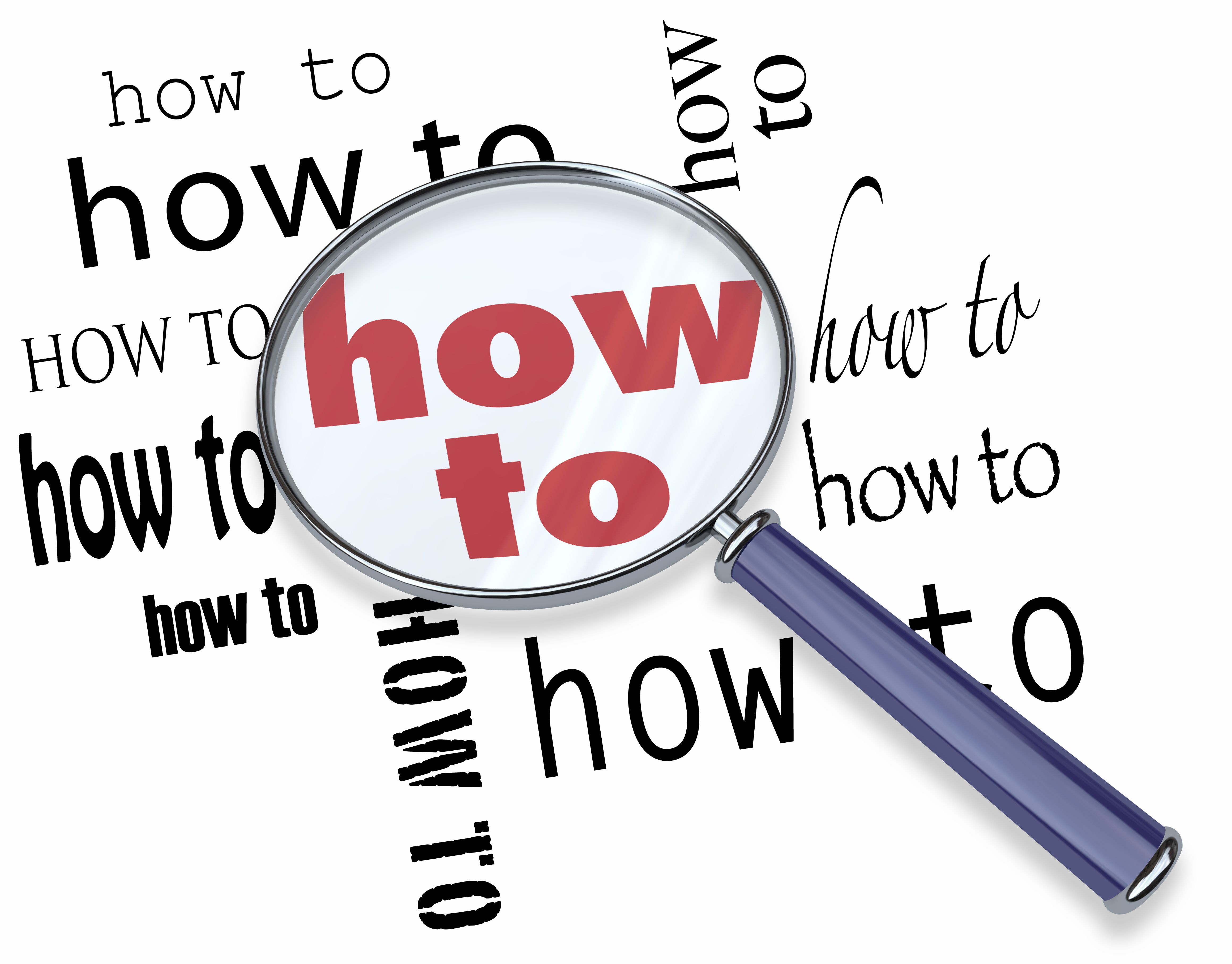
There are many tools to help you evaluate your own emails for their likelihood of ending up in the junk folder. The best way is to run a spam check.
Most free email accounts nowadays have relatively accurate content filters, which rarely result in false positives - the term used to describe legitimate emails identified and filed as junk email.
However, a very important thing to understand is that different ISPs may have additional content filters that trigger messages to their subscribers to be placed in the spam folder. For example, ISPs are always testing different algorithms to continue to outsmart the spammers. They also may look at complaint rate, interaction rate, etc.
There are a few ways that you can check this on your own such as creating your own “throwaway” email addresses at Hotmail, Gmail, Yahoo, etc. If the email gets sent to the junk folder in your box, there’s a chance that it will also get sent to the spam folders of your subscribers. Again, it’s not completely cut and dry! User rules and engagement also play into this.
So, in other words, if you never open a message from a sender (in this case, yourself), it may ultimately go to the spam folder whereas subscribers that routinely open your messages will receive that same message in their inbox.
However, this will give you an indicator at the very least.
The other benefit is that you can see how your email appears in different email clients and accounts. For instance, messages look different in Yahoo versus AOL versus Outlook on your computer.
There are also 3rd party applications that you can use to test your messages before sending. These applications will give you a breakdown of scores for different categories. A popular open source version of such software is “Spam Assassin”.
These applications are often more accurate due to the fact that they evaluate the entire contents of your message, not JUST the copy your subscribers see.
There’s a lot of hidden data inside an email message which plays a critical role in whether your message will be delivered, and if so, whether it will make it to the inbox or simply wind up in the junk folder. You can find this in the headers of your email message.
In addition, if you’re using HTML in your emails, then it’s important to use the entire source code when checking your messages for “spamminess”
If you’re not testing these elements, then there’s a good chance that you’re not getting accurate data with the tool in that you are using to run your test.
It’s not just enough to type in your subject line and the plain text of the message if you want any level of accuracy.
That brings us to the obvious question:
“How do you find the email headers?”
Every email client is going to be somewhat different, so I’m going to go through the process as it is with Gmail. All email clients will have a similar way to find the actual information.
Locating your email headers:
- Send a test email to yourself using the same email client you’re using to send to your subscribers (i.e. Interspire, Autoresponse Plus, etc.).
- Go to your email client and open the email message as if you were simply opening a message to read it.
- Click the little arrow next to the button that says “Reply”.
- Choose “Show Original”
- Copy and paste that data into a tool that uses Spam Assassin.
There are also a number of free tools online that you can use. The key thing to remember is that you need to make sure the tool that you’re using looks at the full headers of the email message.
What to do if your message is considered spam?
If your message generates a score that indicates that it is spam, then you’ll want to look at editing/rewriting the copy and also look at the header information to make sure that your message is properly formatted according to best practices and contains all the necessary header information.
Author: Heather Seitz
Attention Readers, Publishers, Editors, Bloggers, and Marketers: You may republish or syndicate this article without any charge. The only thing I ask is that you keep the newsletters, article, or blog post exactly as it was written and formatted, with no changes. You must also include full publication attribution and back links as indicated.
This information has been provided by http://www.EmailDelivered.com and written by Heather Seitz. To find out how to run a spam check, visit http://www.emaildelivered.com/email-delivered/how-to-run-a-spam-check-before-sending-your-email/. Don’t forget to sign up for the EmailDelivered Pulse newsletter for articles, tips, and recommended resources related to email marketing and email deliverability.
Related posts:
Revealed:
How to Get Your Emails to the Inbox
If you want to get more of your emails to the inbox, you need to know the secrets that the Email Service Providers AREN’T willing to tell you. For a limited time, I’m sharing some select tips that top Internet Marketers know... for FREE.
Here’s what you’ll get right now...
- The How to Guide for getting your emails back to the inbox.
- How to find (and improve) your email “reputation” (how the ISPs see you).
- 5 Email KILLERS that your email service provider is purposely hiding from you.




No comments yet.